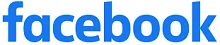- The Facebook integration into KONDESK sets up a seamless transfer of your lead data from your Facebook accounts to your KONDESK CRM. It allows you to track all your leads from Facebook in real-time, by syncing your Facebook LeadGen form with KONDESK.
- You must have an active Facebook ads page with a LeadGen form on it.
- You must have an active Facebook Business.
To push leads from Facebook to your KONDESK, here are the complete following steps:
- Integrate Facebook to the KONDESK using Authentication click on the “Configure” and fill the credentials the account will be connected to the KONDESK.
- After the integration list of Facebook pages will be visible/click on the “Map Facebook form filed with KONDESK” to view the list of pages.
- Map the Facebook form fields to the corresponding KONDESK lead fields.
- Allow the Lead access permission to transfer lead data from Facebook to KONDESK
- The leads will be visible in the Enquiry section in the Active Online Enquiry.
- Create a test lead on Facebook, and ensure the lead data is pushed to KONDESK